For every second slower that your website loads, you will get 11% fewer page views, 16% less customer satisfaction and 7% loss in conversions and sales. Furthermore, your slow website could also hamper your SEO, user experience, engagement, brand reputation and Adwords quality score which means that you will be paying more than your faster loading competitors. So how fast is fast enough? 47% of consumers expect websites to load in two seconds or less and 40% will leave a website that takes longer than three seconds to load. In order to speed up your website, we have to checkout your current loading time which you can do with Pingdom. If you have not optimized your website for speed, chances are, you are in for a rude awakening. Not to worry – we will reveal some simple ways here to optimize the speed and performance of your WordPress website.
Optimize Images
Yes, it is possible to save your images at significantly smaller file sizes without compromising quality. Photoshop’s “save for web” command can reduce your file size up to 2-3 times more than just using “save.” It is also important to save the image in the exact pixel dimension it is being viewed to avoid wasted file space.
Use a Content Delivery Network
A content delivery network is a geographically distributed network of servers and data centers which stores a cached version of your website in multiple locations so it can more quickly deliver content to your visitors based on their proximity. A CDN puts your content in many places at once providing better coverage to your users. For example, when someone in Europe accesses your San Francisco-hosted website, it is done through a local European PoP. This is much quicker than having the visitor’s requests and your responses travel back and forth between the Atlantic.
Use Plugins Sparingly
Although plugins conveniently extend the features and functionality of your WordPress website without knowing any code, the additional code can substantially slow down your website. Remove any unused plugins and only install what is absolutely necessary. For instance, instead of using a Google Analytics plugin to track your website, you could just insert the code directly into the header or footer of your theme.
Embed Videos Instead of Hosting Them
Even short videos take up a lot of space so it is better to upload your videos to YouTube and embed them so that they do not slow down your website. You can customize your embedded videos to look less YouTube-y by hiding related videos and the header bar by inserting “?rel=0&showinfo=0” after your embed link like this “https://www.youtube.com/embed/_YOh8WU8q3g?rel=0&showinfo=0.”
Enable Caching
You can enable server caching so that your website is saved locally. By placing previously requested content in temporary storage, server caching speeds up access to data and reduces demand on an enterprise’s bandwidth. You can also install W3 Total Cache for WordPress to leverage browser caching. This plugin temporarily stores your CSS and JavaScript files for say 24 hours so that if the user visits your website again during that period of time, it loads faster. Since you are not changing things like your logo design everyday, this works well.
Optimize your Database
You can use WP-Optimize to regularly clean your WordPress database to ensure that it runs efficiently. This plugin will remove unnecessary data like trashed, unapproved / spam comments and stale data, pingbacks, trackbacks and expired transient options. It also compacts / defragments tables and shows database statistics and potential savings.
Minify HTML, CSS & JavaScript
Minification will speed up downloading, parsing, and execution time. This process removes unnecessary or redundant data that are not necessary for the website to render. Before you make any changes, be sure to backup your WordPress files and database. GTMetrix will locate the unminified CSS, HTML and JavaScript files and give you an optimized version to replace your unoptimized file with. Alternatively, you can use CloudFlare to minify resources.
Use Gzip Compression
Gzip compression saves download time and bandwidth by reducing file sizes by up to 70%. Gzip compresses your webpages and style sheets before sending them over to the browser. This drastically reduces transfer time since the files are much smaller. The reason gzip works so well in a web environment is because CSS files and HTML files use a lot of repeated text and have loads of whitespace. Since gzip compresses common strings, this can reduce the size of pages and style sheets by up to 70%! When a browser visits a web server it checks to see if the server has gzip enabled and requests the webpage. If it’s enabled it receives the gzip file which is significantly smaller and if it isn’t, it still receives the page, only the uncompressed version which is much larger. Ask your web host to enable Gzip compression today!
Opt for Faster Hosting
Your web hosting significantly impacts your loading time. When searching for a web host, it is important to consider server speed and not just the cheapest price. When we first tried WPEngine, we thought they were expensive. However, their optimized WordPress hosting is insanely fast and loaded websites which took 5+ seconds on other hosts to load, in under one second! They also offered a complimentary SSL, CDN and malware scanning and removal which made their $35 per month starter hosting look like a steal.
Wrapping it Up
Skeptical about our website speed tips? We always practice what we preach and according to Pingdom, our website loads amazingly in under one second!
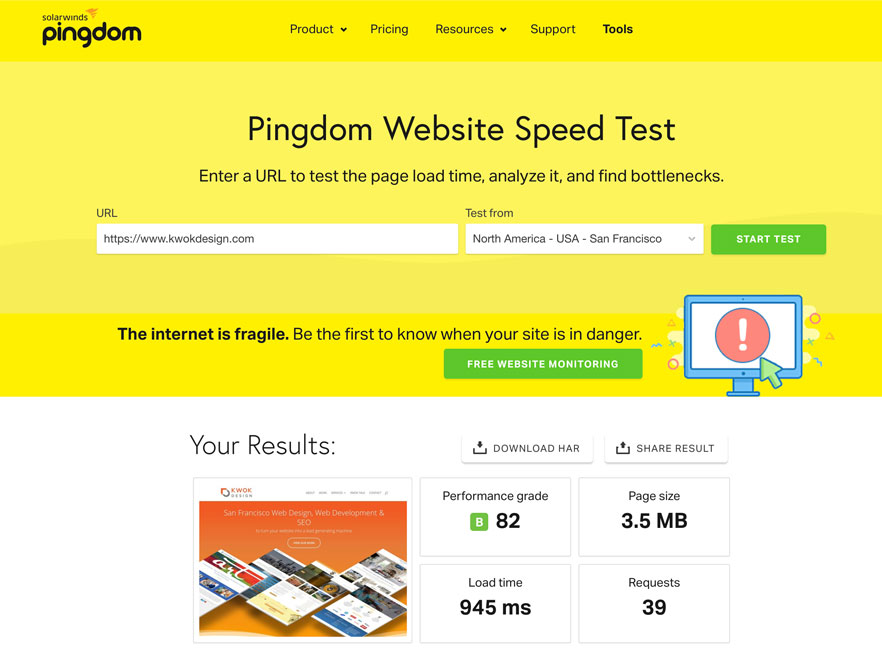
Although some of these tips may require the assistance of a web developer, they are well worth it. With each one second reduction in load time resulting in 7% more conversions, you may want to invest some time and effort into speeding up your website if it is not performing. If all of this website mumbo jumbo is too complicated for you or you just cannot afford the time, please contact our San Francisco web design and development team to avoid the painful death of a slow website.

